Room Visualizer
Try it before you buy it with our fast, easy, and fun room visualizer. Our AI-powered Room Visualizer technology allows you to create an image rendering using any of our wallpapers or wall murals in a room of your choice.
Save, share, and like your favorites within the wallpaper visualizer.
No downloads or apps required!

Upload a picture of your own room or use one of our sample rooms to try out the wallpaper or wall mural design you have in mind. Select the walls or ceiling you want to include, and watch as the wallpaper visualizer renders the pattern or design on your chosen surface(s).
Drag the image around to see different ways of framing the image on the wall. Increase or decrease the scale of the mural with the magnification slider. Download the final result to save or share it!
Not sure what you’re looking for yet? You can also explore all of our collections within the virtual wallpaper room visualizer for everything from stunning and scenic landscape murals to fun and stylish wallpaper patterns.
How to Use Our Room Visualizer Tool
1. Navigate to our Room Visualizer either through a category page (eye icon) or a product page (Preview In Your Space button).
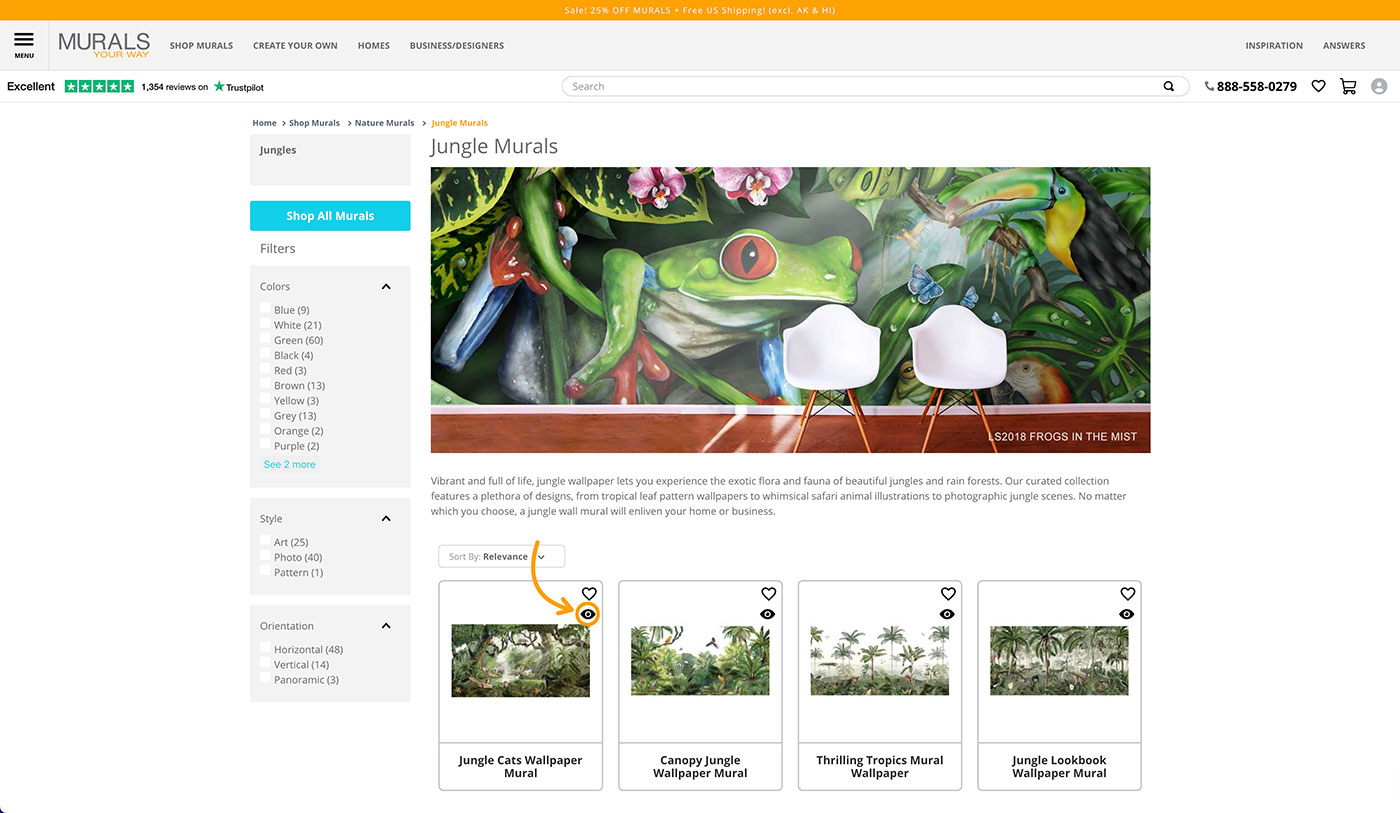
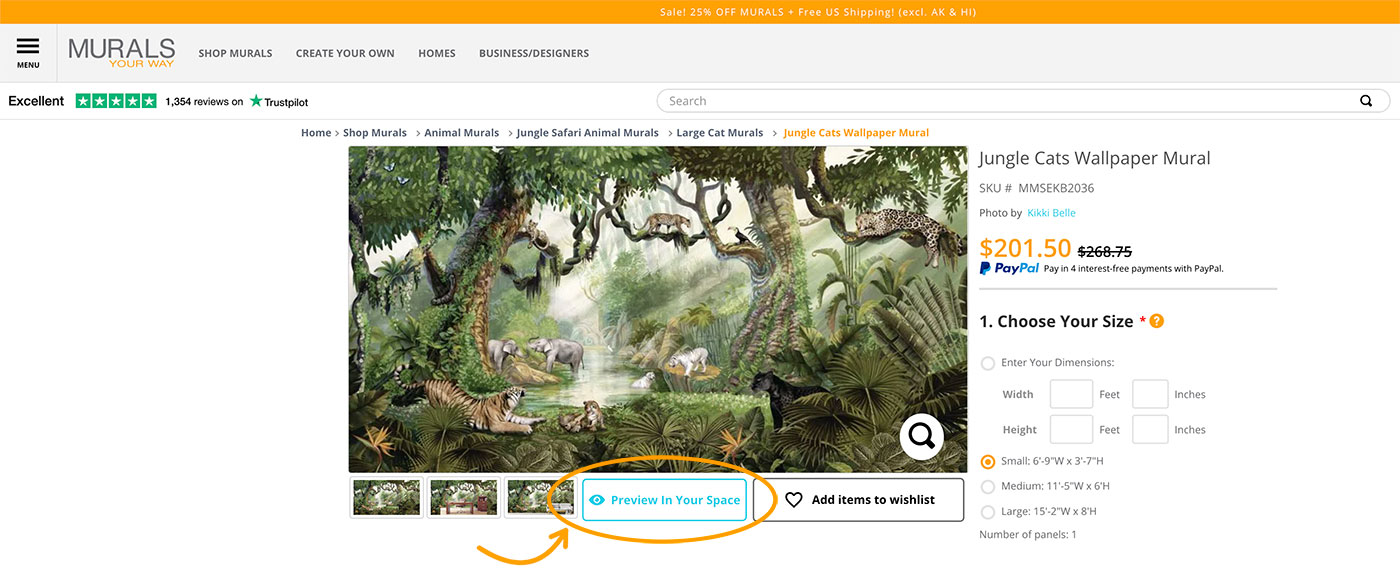
2. Select your room
- To use your own room, click the camera button to take a photo of your desired space or select a photo from your camera roll. For the best results, use a picture that is well-lit, faces the wall head-on, avoids angles, and is far enough away to capture all or most of the wall.
- To use one of our sample rooms, use the arrow navigation in the top banner to scroll through our room categories and choose the space that you want to try out.
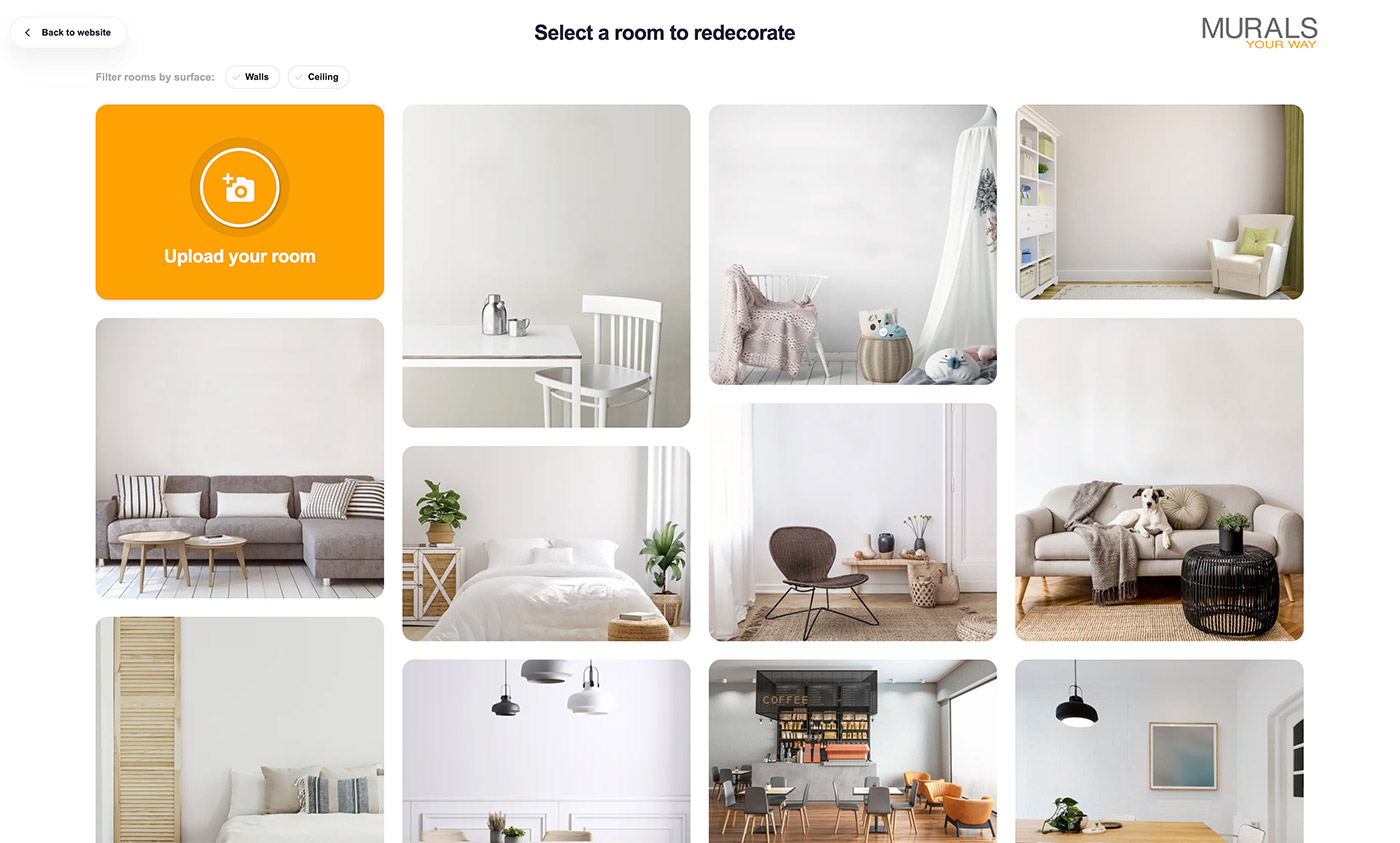
3. Once you have chosen your sample room or uploaded your own room, select which walls you want to include in your rendering using the ‘Paint Roller’ icon.
4. After selecting your walls, click on the pattern or design you want to try out to complete the rendering.
- Drag the image around to see different ways of framing the image on the wall.
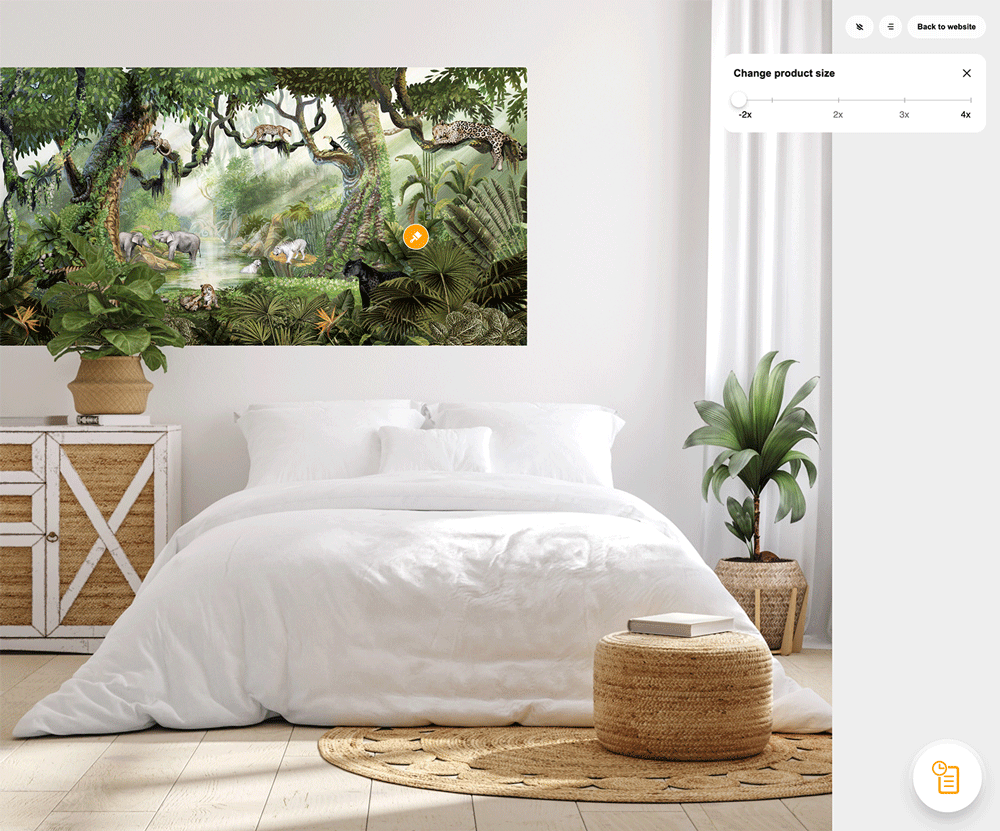
- Increase or decrease the scale of the mural with the magnification slider.
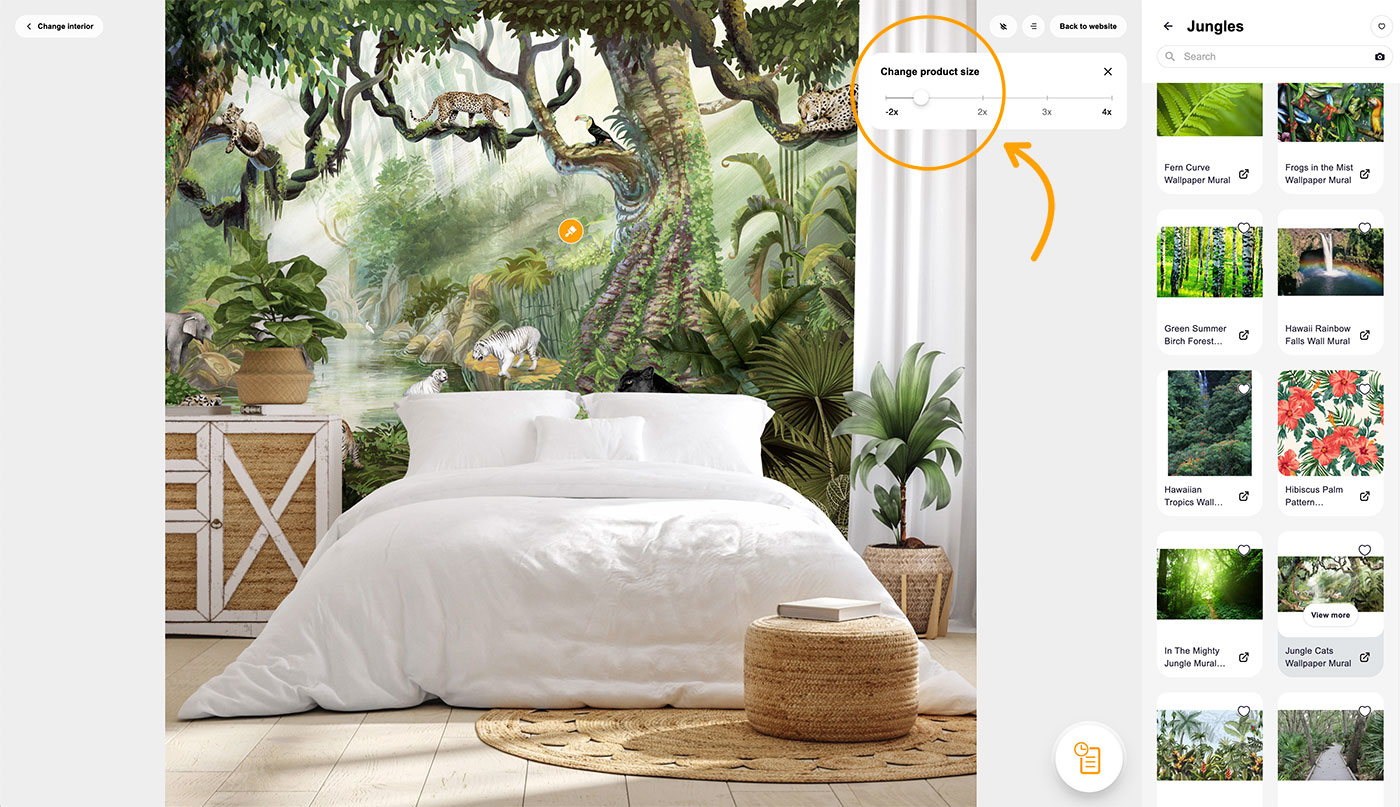
Please note that these renderings are meant to give you an idea of the installed mural or wallpaper and may not render perfectly. If you are having difficulty with an uploaded image, try retaking the photo at a different angle or brighter lighting.



